MIDI Channelize Guitar
Bind a Roland guitar synth to Rapture for per-string pitch bends, arpeggiator by channel, and individual Element control.
MIDI guitar often uses the same types of channelization introduced here in Channelize Track in Project5 and Channelize Pattern in Project5. Those same techniques match up well with Rapture and its six-Element multitimbral mode. It provides for 6 individual synthesis sections that can be configured to any combination of per-string control.
-
First, select a program file that utilizes all six Elements. One can easily be built by using the Copy/Paste Element feature in Rapture. Here, I chose the TB B Rock Shredder preset from Rapture 1.1's 00 - Absolute section. A less exotic choice would blend the exact same sound across all six MIDI guitar string outputs.

-
As earlier with Dimension Pro, open up the Options dialog box, and select Set Program as Multitimbral. In this case, Rapture will receive over MIDI channels 1-6, and direct that input to similarly numbered Elements.
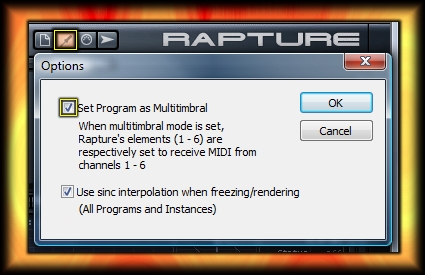
-
There'll be some setup exploration to be done at the guitar controller end. Often, the defaults will include a basic MIDI channel, which designates the first channel in an array of six. One channel per-string, in Mono mode, allows for individual pitch bend and vibrato effects, among other unique techniques. Pictured below is a sample setup from a Roland GR-1.
I've only illustrated the most basic System adjustments for working within this Project5 setup. Others will include expression pedal assignments, transmitted pitch bend range, velocity splits, etc. Many of these parameters can also be configured and fine-tuned in Rapture, but the MIDI controller side will determine maximum ranges and base settings for Rapture to read.

-
The Basic MIDI Channel and range (here: 11-16) can be altered in the controller's O/S. But Rapture's range of Channels 1-6 is locked in. That will often conflict with other MIDI keyboard controllers, transmitting on a default channel 1 or limited range. It can also interfere with on-board MIDI sequencers and signals coming from the guitar controller itself.
Below, we'll use the Send To: function in Project5 to re-direct each string to Rapture's multitimbral mode. A Rapture track is created with Insert Synth, and five more Layers under it with right-click: Create Layer. Starting in the main track, each input Port in the Track Inspector has been connected to the appropriate MIDI In from the guitar controller. As each Track Inspector is configured, the MIDI channel is incremented by one.
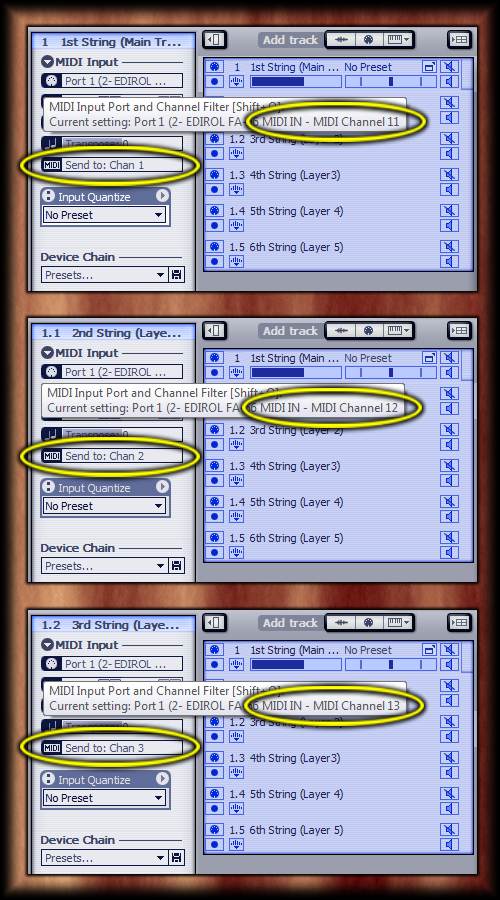
-
In each of the layers and main track, the Send To: widget has been changed for re-routing to Rapture. MIDI Channel 11 is sent to Chan 1 (main track), MIDI Channel 12 sent to Chan 2, and so on. Effectively, each guitar string is now locked to a different Element in Rapture's multitimbral mode.
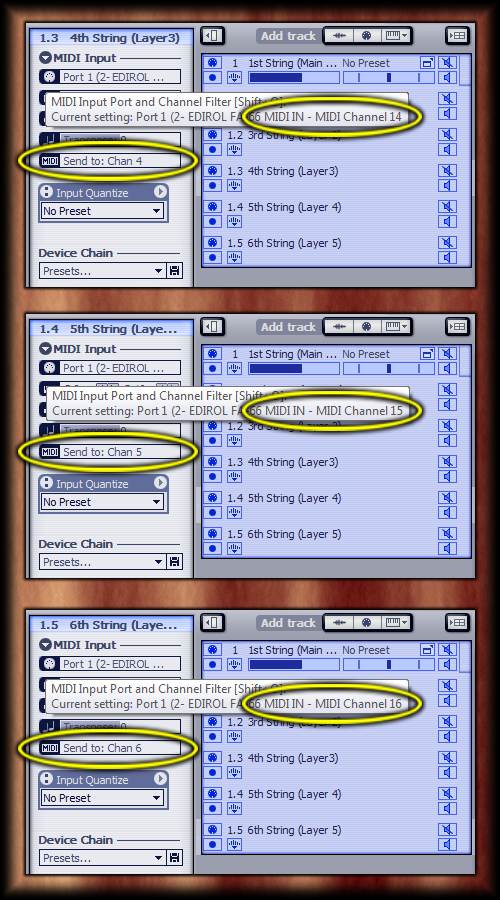
-
At this stage, the connections are complete, and you're free to make appropriate tweaks to Rapture's Elements. The list is too long to include here, but I've illustrated some simple examples. The Polyphony in each Multisample editor has been dropped to 1 (or to 0 for mono/legato and portamento use). It's Mono mode: You don't need more than that, and you can save some unnecessary CPU consumption.
The Bend ranges have also been changed. In some, there's a maximum GUI range of 24 semitones up & down. In others, it's set to +/- 12, or zero pitch bend. Whatever maximum range your guitar controller transmits will determine the results here. Check for a Chromatic setting that will defeat any per-string pitch bend transmission.

-
Again, the Process Channel in Project5's arpeggiator can receive from individual string input. There's still only one arpeggiator (main track and layers are all divisions of the same track). But each MIDI channel can determine which strings / layers / Rapture Elements are processed.
Set up the arpeggiator parameters to taste, and locate the Process Channel setting. Disable the default Chan 1 Rapture toggle, and revisit twice to enable Chan 5 Rapture and Chan 6 Rapture. The Process Channel will now indicate Multiple. Only the signals from your 5th and 6th strings will arpeggiate, and those results will be isolated to Elements 5 & 6 in Rapture.
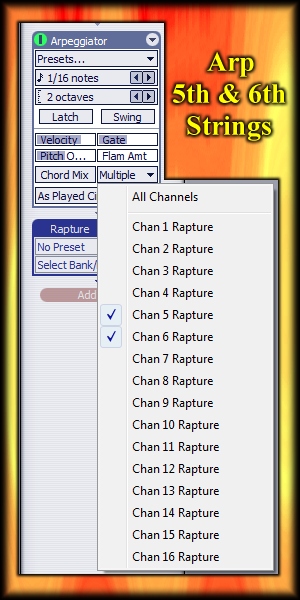
See also:
- b rock