MIDI Channelize Track
The Send To rechanneling function is one of P5's Track Inspector's powerful input processing and filtering features useful for organization and separation within your projects. Here the focus is channelizing tracks.
The Send To: rechanneling function is one of P5's powerful input processing and filtering features. It is available independently to each track, and each layer within that track. In concert with the rest of P5, Send To: Channel X becomes a useful tool for organization and separation within your projects.
-
Load an instance of Dimension Pro, and select a program file that uses all four Elements. It can be a file of your own making, or a combination of copied Elements (guitar, bass, keyboard, and drums, for example.) Here I used the first one that I came across: Brasses from Hell under the 01 - Dimensions heading.

-
Click on the second of four icons in Dimension Pro to bring up the Options menu. Selecting Set Program as Multitimbral divides the Element structure by distinct MIDI channels. This setting is saved in a .prog file, and also in the synth persistence properties of a saved project.
-
In P5's Track Pane, right-click on Dimension Pro and Create Layer three times. In turn, add or create a unique pattern file for the main track and each of the three new layers. Select each track/layer to bring up it's own independent Track Inspector.
The default setting is Send To: None. Effectively, that means that nothing is changed by this function. Whatever comes into Send To: goes out the same way. For this setup, we'll change each track and layer. Every per-track pattern, as seen in the Editor view, will remain at MIDI: Ch.(any). [This is the Inspector's version of Send To: None.]
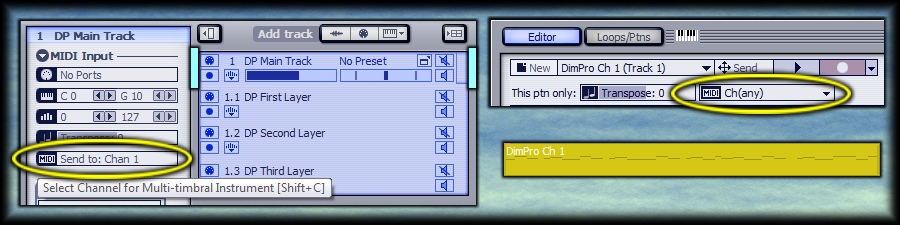
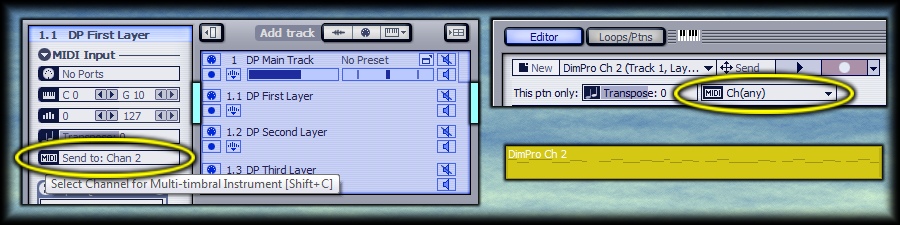
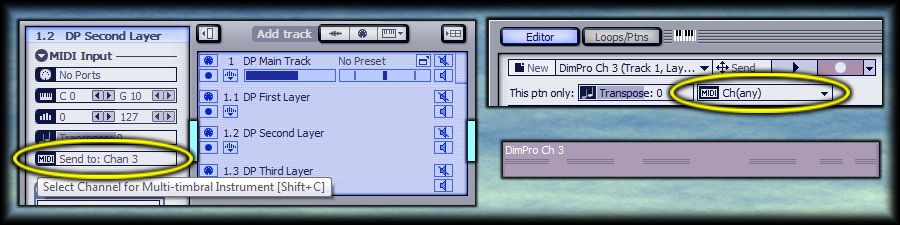
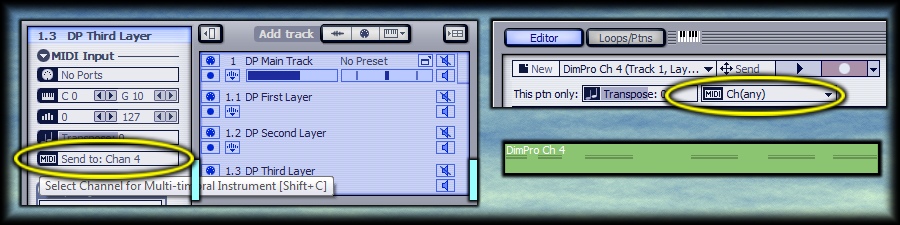
-
At this point, each pattern in a track or layer is playing back through only one of the four Elements in Dimension Pro. You're free to adjust and edit your pattern files, and these will play back over a distinct instrument within one base track. You can also isolate the arpeggiator now to one or more Elements.
Enable the Arp, configure it to taste, and locate the Process Channel in its settings. The default value is Ch. 1. Click on it, and enable Chan 3 from the dropdown. At this point, it will read Multiple, so go back again and uncheck the default Chan 1 Dimension Pro line. You now have an arpeggiated pattern playing only on DP Second Layer / Channel 3 / Element 3.
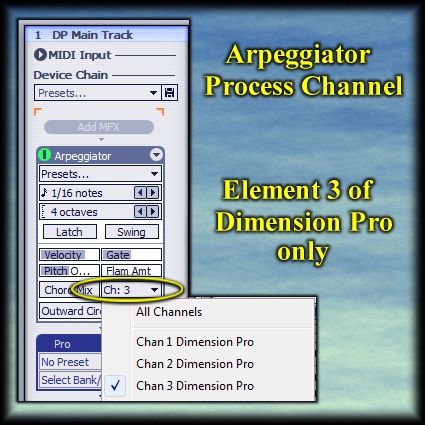
See also:
- b rock