Alesion ARP: Download
In the process of creating the Alesion ARP Presets for these tutorials, I collected a large number of .ptn files that were used as a basis for this set. For those wanting to modify, process, or create their own sets of .arp presets, I put together the Alesion PTN Construction Kit available for free download.
Alesion ARP: Installation
1). Background Information for Installing ARP Presets
The 500 .arp files found in the Alesion ARP Presets.zip are easily installed and ready to use immediately. Since Project5 (as of version 2.5.x) has been brought under compliance with Micro$oft Vista guidelines, the file paths have been arranged somewhat differently now. Depending on your Project5 version and operating system, it will be similar to one of the following.
WinXP: ...\Documents and Settings\{User Name}\Application Data\Cakewalk\Project5v2_5\Arpeggiator\
Windows Vista:... \Users\{User Name}\AppData\Roaming\Cakewalk\Arpeggiator\
Project5 2.0.0 and 2.0.1:...\Program Files\Cakewalk\Project5 Version 2\Arpeggiator\
To be sure, do a hard drive search for *.arp (the P5 arpeggiator file extension) to determine your exact system path.
(You may have to Show Hidden Files, depending on your system configuration.)
2). Installation
Once located, extract the contents of the Alesion ARP Presets.zip to the Arpeggiator folder used by Project5.
An Alesion ARP Presets subfolder will be created, containing all of the .arp files.
3). Categorization
Load any synth or external MIDI track, and click on the Presets section of an arpeggiator. You'll find a Load Preset selection that will bring up a number of .arp file categories. Under Alesion ARP Presets, there are 32 areas of similar rhythmic makeup. Under each of those defined areas, there are 15 variations on that particular base rhythm. In a 33rd category at the bottom, 20 more presets exist in no particular order. These are ARP presets built with the other rhythms found above them, and also some related material.
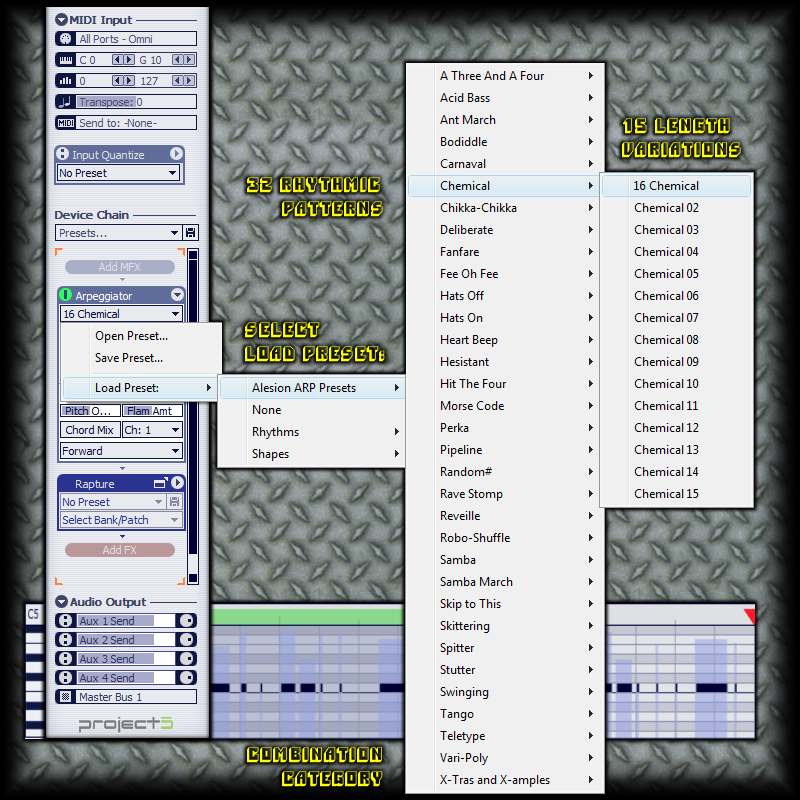
In the image above, the 16 Chemical preset is highlighted, as that will serve as an example in this tutorial's next section.
Alesion ARP: Building
The Alesion PTN Construction Kit is arranged in such a way as to encourage experimentation. The .ptn files can be aligned end-to-end, extended by repetitions, or overlapped easily in the Arrange Pane. They can then be combined into a composite pattern file, creating yet another unique source for an arpeggiator preset.
1). Start out by loading a single pattern into the Editor, and Sending it to the Arrange Pane.
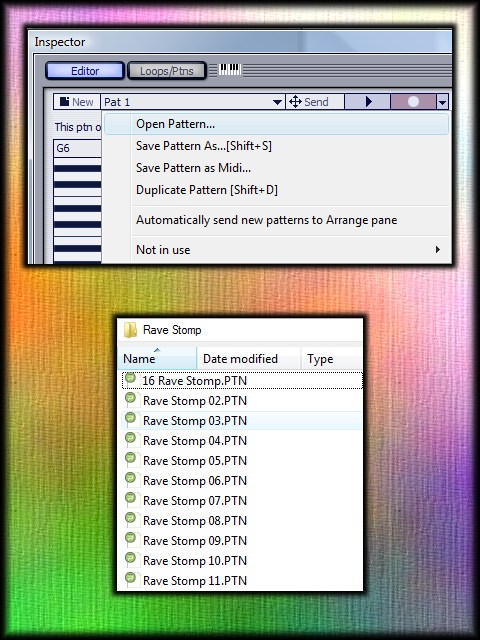
2). Load several more .ptn files, and repeat the Send To Track process. Here, there are three different rhythmic pattern files. The sum of the three lengths add up to 2 full measures (Rave Stomp 03 + Samba 06 + Hats On 07 = 16 eighth notes in total length).

3). Setting the Arrange Pane's Snap To Grid to 1/8 (note) allows for an easy alignment of these patterns from end to end. Lasso-select all three patterns in the Arrange Pane, right-click, and Combine Selected Clips.
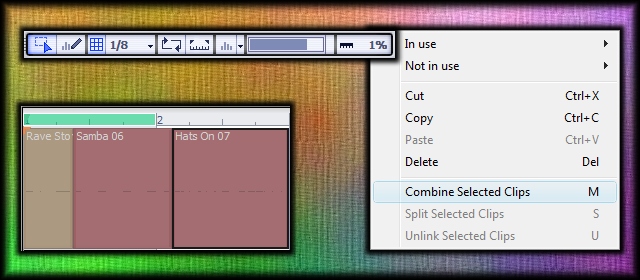
4). The newly combined pattern contains all three rhythmic variations in a single file now.

5). You'll want to save this pattern under a unique name, and to a place for easy access by the arpeggiator.
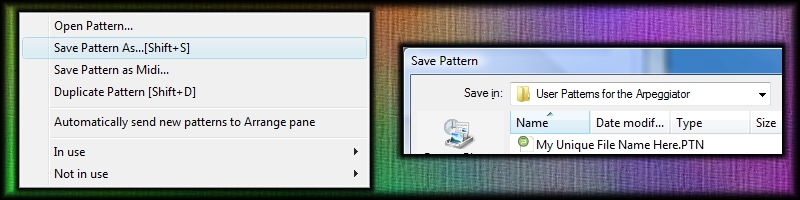
6). Of course, there's nothing to prevent loading three patterns of the same length, and layering them on top of each other. Here, I loaded three patterns of 2 measures in length, adjusted the octaves, and combined them as a layered pattern base.
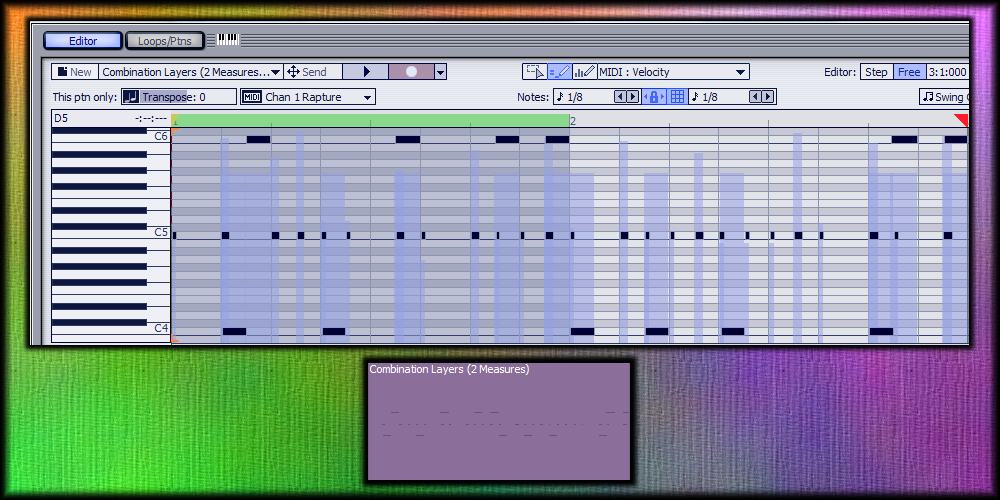
This tutorial shows simple 'drag and drop' techniques for pattern combinations.
Alesion ARP: Inspiration
1). Details Behind Building the ARP Presets
There's an American-made hardware synth that features four arpeggiators among its unique features. Each arp can utilize one of 32 rhythmic patterns. These aren't the usual algorithmic formulas found in common arpeggiators, like Up, Down, RND, or Assign. In fact, it's a level of rhythmic complexity underneath all of the standard processing features. Project5 can do much the same thing, by building a pattern file in the Editor, and using that as a basis for arpeggiator shaping.
Yet, even 32 base patterns have their limited uses. Among the standout features in this hardware synth is a Length parameter. It "trims" the rhythmic pattern down from full length to smaller sizes. A full length setting consists of 16 eighth notes values (two measures at the default Rate or tempo setting). Lower length settings reveal less & less of the base pattern; all the way down to 2 (a quarter note size).
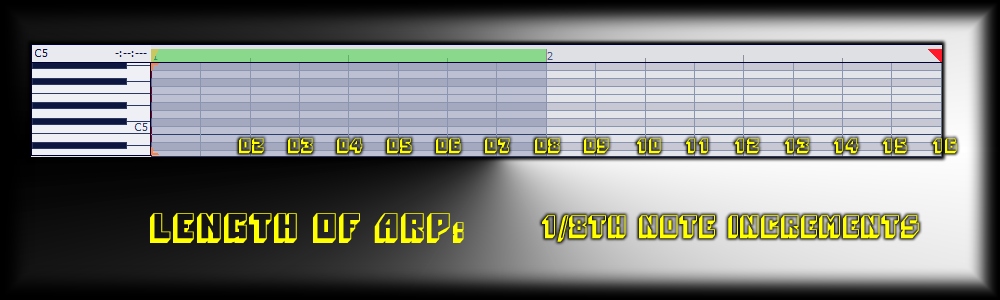
2). Transfer to Project5
Using patterns as a base for arps, Project5 follows a similar path. A loaded pattern file is still processed by Rate, Octave, Shape, and the rest of the available features. Yet in the Editor, a pattern can be "trimmed down" in length itself. Effectively, you're changing the point at which an arpeggiator loops back to the beginning of the pattern.
The Alesion ARP Presets here follow the same paradigm. Each base rhythm resides in one of 32 categories. Under each category, the "lengths" are represented by 15 different options. With a full length being the most common, the first file name will always be in the convention of 16 {rhythm category}. Listed below that, you'll find {rhythm category}, followed by a number, such as Chemical 02. The number always represents the length of the pattern in eighth notes.
Here, we'll use the Chemical rhythm category as an example.
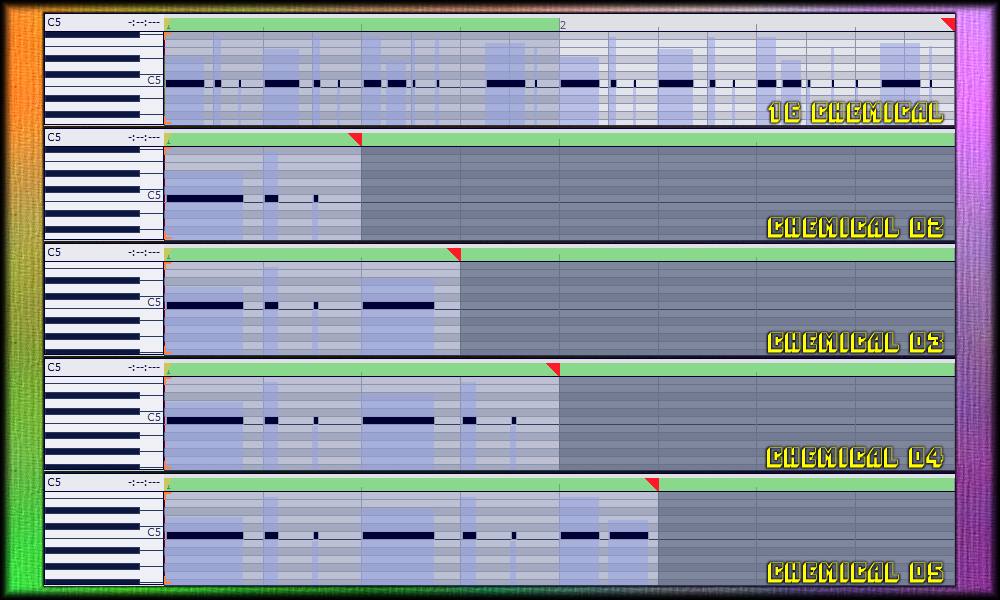
Above, the top image depicts a full length, two-measure pattern. It's followed by images of 2, 3, 4, and 5 eighth notes. Below, the images indicate lengths of 6, 7, 8 (one measure), 9, and 10 eighth notes before the arpeggiator loops back.
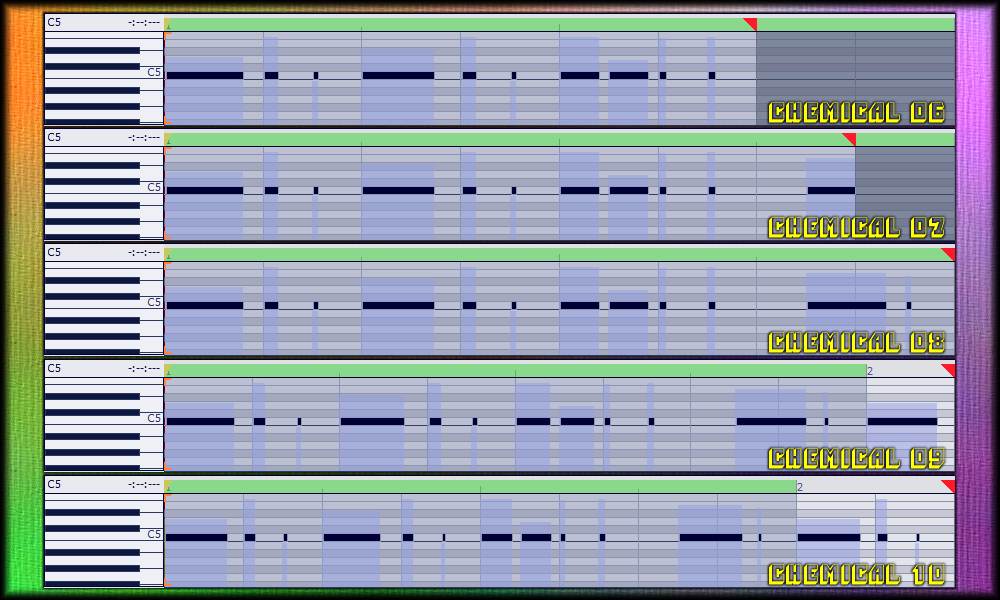
For completeness, the images below show 11, 12, 13, 14, and 15 eighth note lengths, respectively.
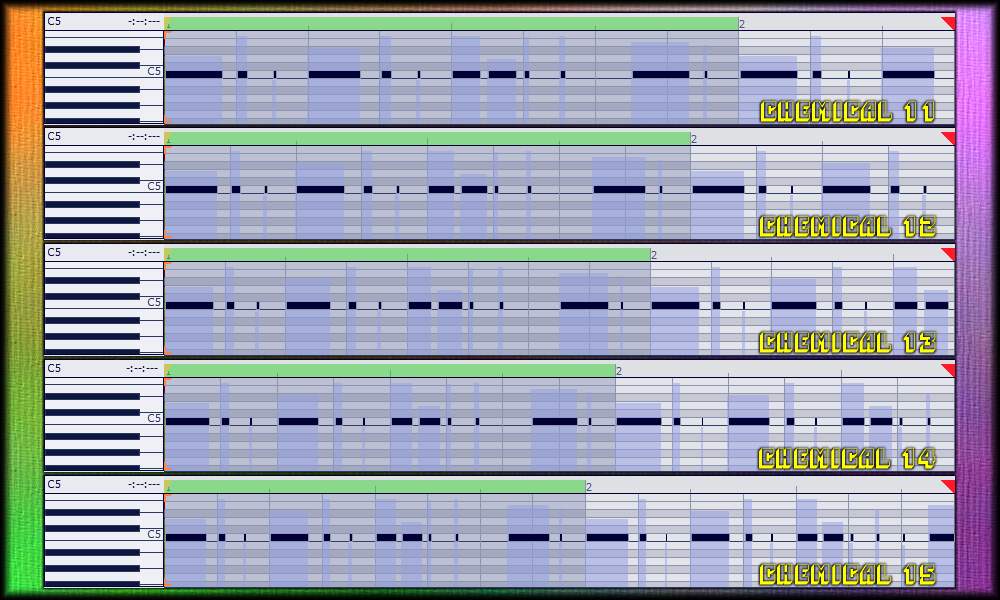
These 480 variations alone offer up a huge array of rhythmic possibilities that aren't locked to any static algorithms. But the real depth of this technique opens up by combined use of the Alesion ARP Presets with another "standard" arp, or in parallel with other rhythmic arpeggiators. The complex world of polyrhythms is only one or two clicks away.
Alesion ARP: Combination
The Project-Level Setup
The Alesion ARP presets are rhythmic in nature. As each rhythm category is different, they'll work well together in contrasting combinations. Of course, random choices of .arp presets may not work out as expected or planned. You'll need a simple *testing ground* to compare one .arp preset against another.
Insert Instrument on two tracks in Project5. They can be any two synths, or Clone Instrument to a second track. To easily hear the competing arpeggiator patterns, it's advisable to slightly vary the presets or the synth selections from one another.
1). Source Material
Construct a simple looping pattern in P5's Editor, Send To Track, and Ctrl+drag a copy to the other synth track.
Or, you can simply set each Track Inspector to the input of a controller keyboard. The image below illustrates a pattern with 2 one-chord measures.
2). ARP Selection
Use Load Preset in one track's arpeggiator, and select one of the Alesion ARP Preset variations.
The Hats Off 03 preset below is 3 eighth notes in length, yet it loops throughout the chord sequence. For this example, I dropped the default Octave setting in the arpeggiator down to 1 Octave.
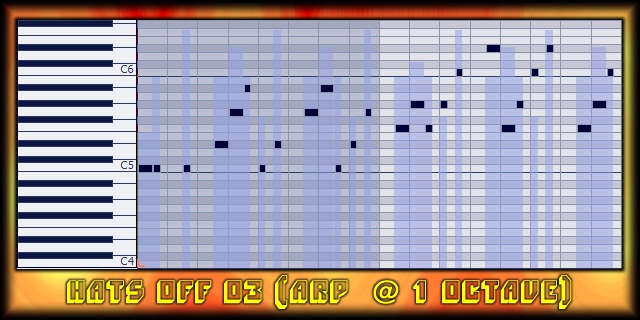
3). Compare & Contrast
Many rhythmic ARP presets can sound sporatic without a some kind of grounding underneath.
Think of this like an active kick drum without the steadying influence of a hihat or the rest of the drum kit.
The image below has an enabled P5 arp at its default settings; in contrast to the syncopation of Alesion's 16 Swinging preset.
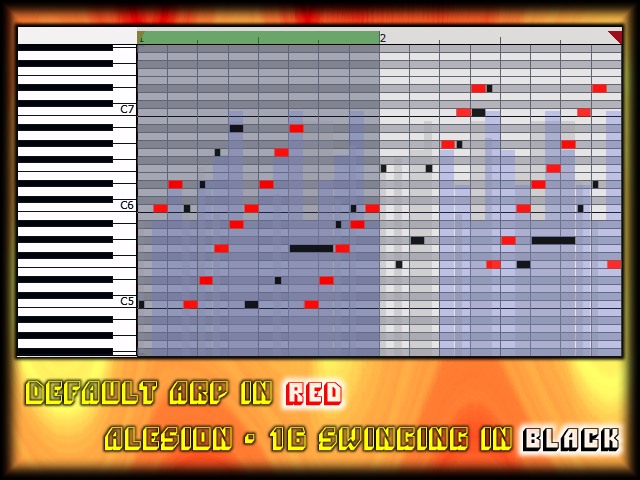
4). Length of Service
Some of the most interesting combinations come from using ARP presets of varying lengths.
Each preset loops back at a different point in time, and repeats its arpeggiation.
This results in polyrhythmic arp patterns that may align again at 2, 4, or 18 measures out, other boundaries, or between measures.
Certain combinations of presets may never align for the entire length of a song project, yet each remains in sync with the other, polyrhythmically.
Below are two presets of 5 and 6 eighth notes, respectively. As a result, an interesting polyrhythm is created between the two rhythms.
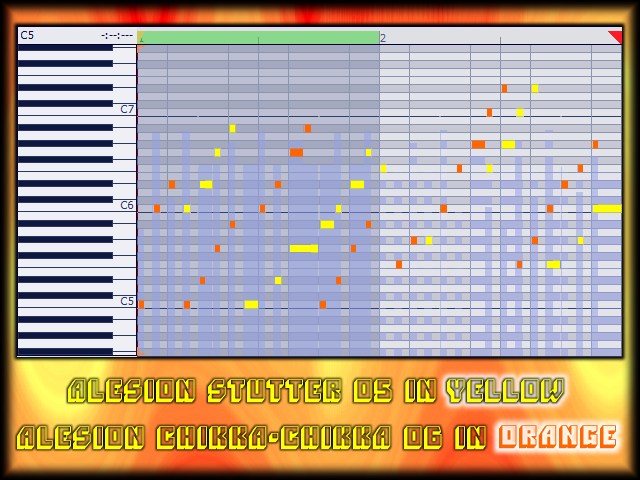
5). Take It To The Limit
Two synth tracks can give you a good idea of the combination power of multiple Alesion ARPs.
Nothing stops you here from adding a few more rhythms to the composite mix.
In the final image here, four synth tracks were inserted into the Arrange Pane. Each one has a unique ARP preset loaded.
Two less-complex presets of full length were added first, and supplemented by two "busier" presets with shorter looping points.
The interaction among presets often sounds more complex than the underlying patterns would appear to.
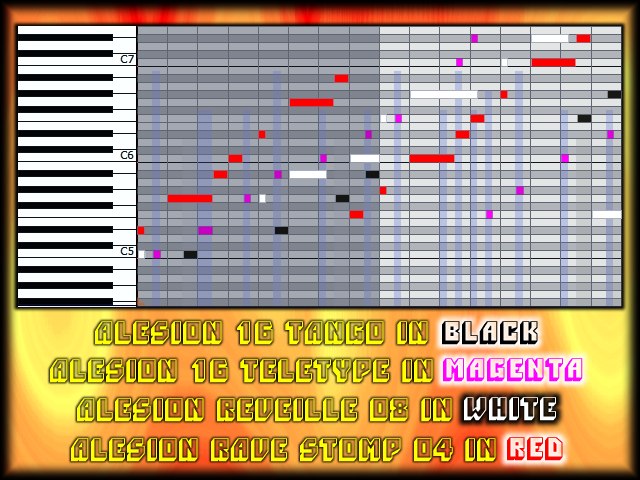
There's enough combinations of presets here to construct thousands of rhythmic possibilities across tracks. But what if you wanted the polyrhythmic interaction within a single track and arpeggiator? Leaving out the "underground" ARP-To-MIDI hack for the moment, there is another way.
Alesion ARP Processing
1). Note Relationships
In the last combination pattern had multiple octaves within the same file. Project5's arpeggiator "reads" the differences between note intervals, although not strictly the entire phrase structure (in a traditional sense). Altering these intervals adds a layer of complexity before the .ptn file is further processed in the arpeggiator. It can easily get too complex, and limit the versatility of a preset across applied usage.
Octaves (and to a lesser extent: fifths) translate universally. They're a "safe bet" for manipulations.
Below, the three patterns were loaded in turn, and altered in octave before the Combine Selected Clips operation.
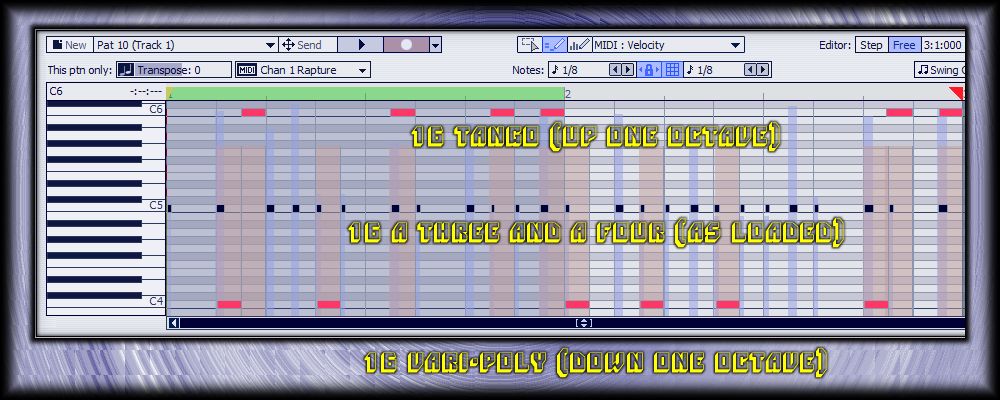
2). Velocity (Manual)
The velocity values of each note in a pattern is considered within an arpeggiator preset. While there is an overall Velocity parameter among those in the arp interface, that determines the top limits of a preset. Manually adjusting each velocity value in a pattern file can be used to great effect later on within an arp preset. It enhances the rhythmic effects by adding accented points in time during the preset's loop cycle.
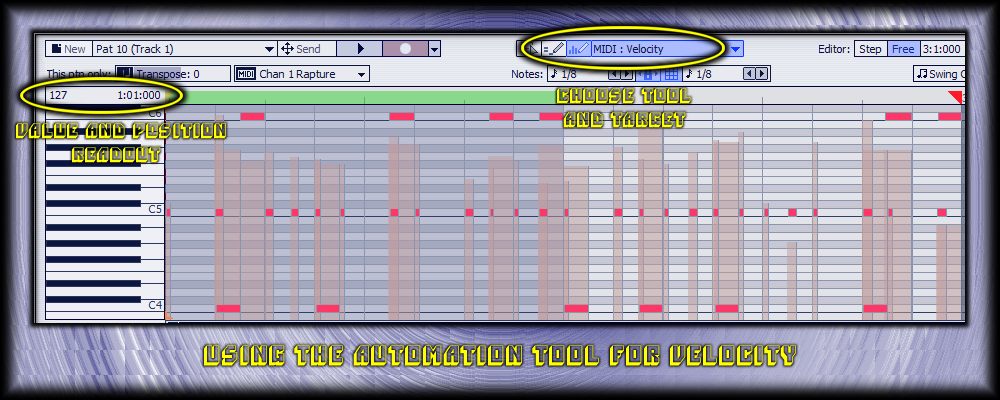
3). Velocity (Auto-Process)
The Process menu in Project5 is an often overlooked source of power over a pattern file. Below, Scale Velocity was used to provide a 'fade out' over the second half of the (future) arpeggiator preset.
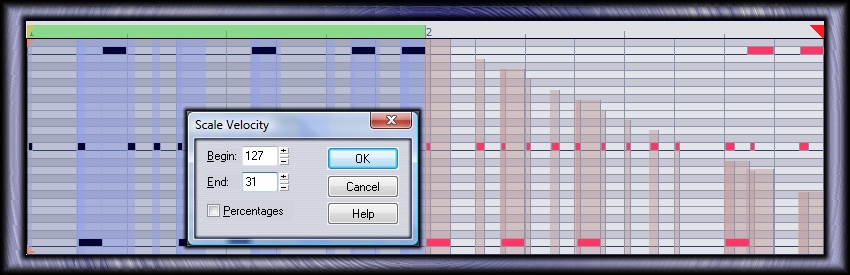
4). Quantized Rhythms
Too much quantization on a pattern file will result in a lifeless rhythmic pulse. The adjustable parameters in Process > Quantize (or right-click Quantize) can keep some of the rhythmic variation in. Try a few lighter settings, or "hard quantize" selected notes while leaving others as written.
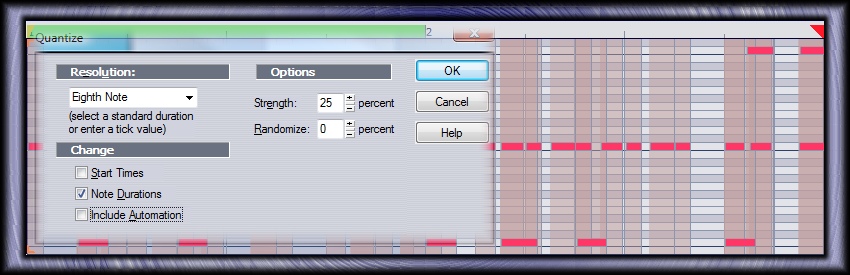
5). Hard Reverse
Selection by lasso, and applying Process > Retrograde (right-click Retrograde) can lead to interesting variables.
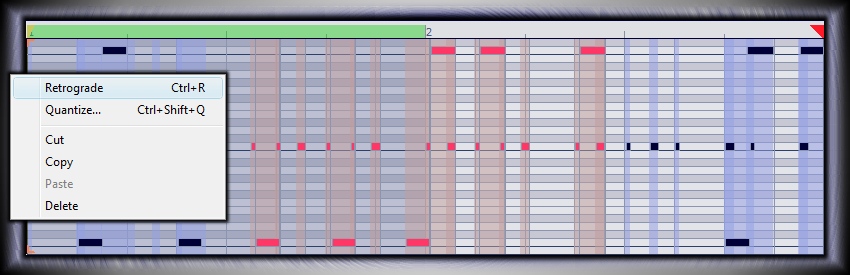
6). Selective Length
Again found in the Process menu, the Length feature can alter your notes by percentage; from 1% to 5000%.
Change eighth notes into half notes with 400%, or a sixteenth note to a 'click' with lower values well under 100%.
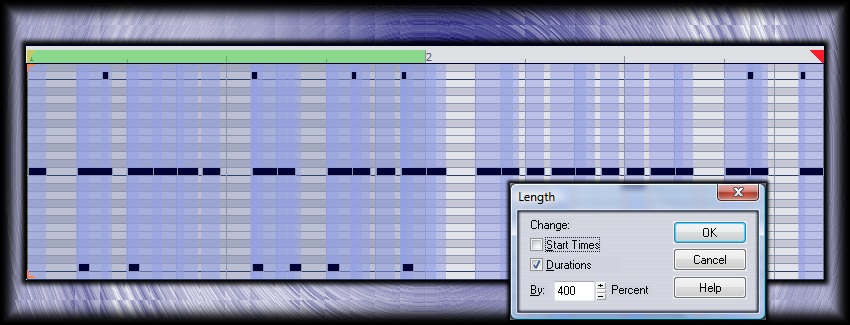
That's a small sampling of the processing power that you can apply to the Alesion PTN Construction Kit (or any other pattern files). You don't have to leave Project5 to accomplish that. Once you're settled on the styles of patterns that you're looking for, it's time to '"audition" the pattern files. Then manipulate them within an arpeggiator, and permanently turn these .ptn files into .arp presets.
Alesion ARP: Saving
Processing Complete ... Almost
So you've finished your pattern file to satisfaction, and now it's ready for conversion into a permanent .arp preset file. There are still avenues within the arpeggiator itself to further modify your .ptn file behavior, and these are saved as part of an .arp preset.
Below, I picked a pattern file from the X-tras and X-Amples category, named Ostinato 64.
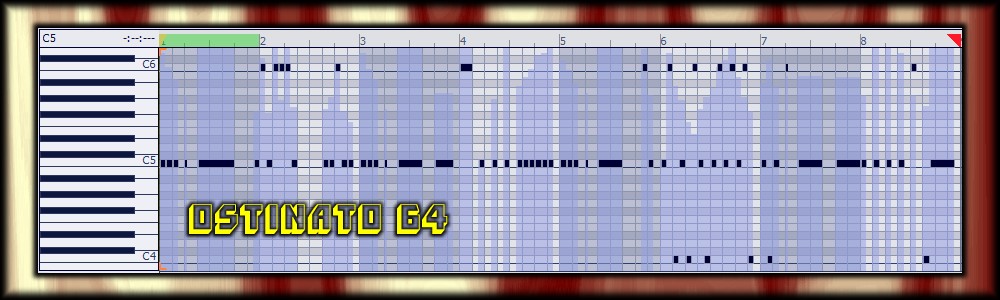
1). I'm Seeing a Pattern Here
Before you commit the .ptn file to an .arp preset, give it a final check by loading the composite into Project5's Editor again, and looping the Play preview.
You're listening for the rhythmic variations alone. Any .arp preset will act on the note values presented to it; not strictly the notes in your pattern file.
A .ptn centered mainly around middle C [MIDI Note 60] will give you the greatest leeway (for variations above & below) at your final arpeggiator destination.
2). ARP Pattern Opening Defaults
When you first open a "raw" .ptn file into the arpeggiator, there are certain default settings that come along with that action.
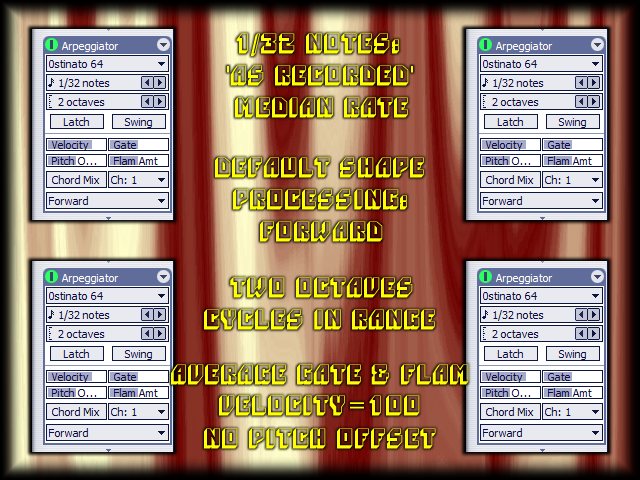
3). Modify Parameters
Each of these defaults can be adjusted to fit your pattern file and ultimate preset design. All of them process a pattern file "downstream" from the .ptn itself.
The median Rate of 1/32 notes ... consider that to be middle ground. Extreme settings result in completely different presets, so experiment here.
Octaves can range as high as eight upward octaves. Some complex .ptn files (with multiple internal octaves) can benefit from a setting of one.
Latch and Swing give obvious "on/off" results, except that the Swing value is set globally, just above the Track Inspector.
Use the overall Velocity adjustment as a "master" control over the per-note velocity values found in your pattern.
Pitch Offset (with a four octave total range) can tailor your pattern to the correct centered range of note travel. You can use it to compensate for a higher Octave range (set above), or as for "special effect" processing.
Use the Gate parameter to clip your note lengths, or extend them well past the written status. You can change the entire character of an ARP with this one.
Vary your track input and arpeggiator balance with the Chord Mix control. Flam is ... well, a rhythmic device in its own right.
Global rhythmic changes (like Swing, Flam, or even quantizing) will either make or break your carefully crafted phrasing.
Try them all out, but be aware that some arp parameters or combinations of parameters won't translate well to .ptn input.
Illustrated below is an imaged sample of tweaked parameters for the Ostinato 64 .ptn file.
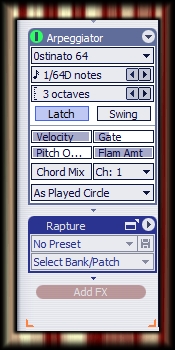
4). Finally. Save That Preset.
Click on your .ptn file name in the arpeggiator (Ostinato 64 in this example). Select Save Preset.
In the resulting dialog, navigate to the Arpeggiators subfolder under Project5. If you like, create a new folder for your custom ARP creations.
Name your file to something descriptive, and immediately use Load Preset to test out the results.
Note: Although I haven't seen this myself, I've had one report of a system reboot needed to see the file results.
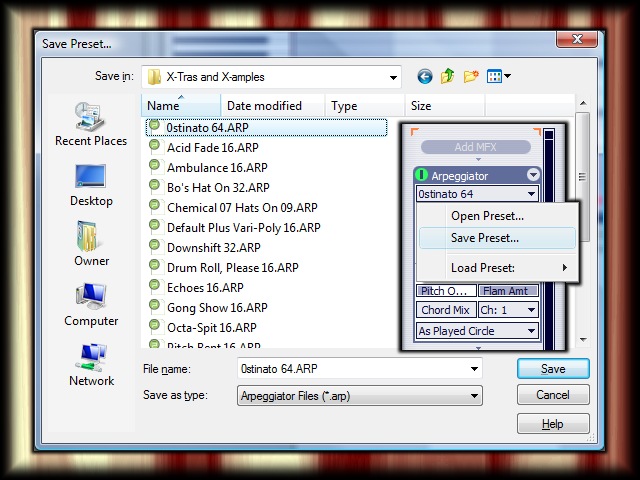
5) Test and Play
Create a simple pattern file (long enough to reveal all of your ARP) in the Editor, or play some basic chords/notes in from your controller. Listen to how the saved .arp file affects your note input in a variety of synths and situations.
Shown below is a simple dyad layering ("power chord"). Click and select one note alone to hear an isolated preview of that note in a paused Editor window.
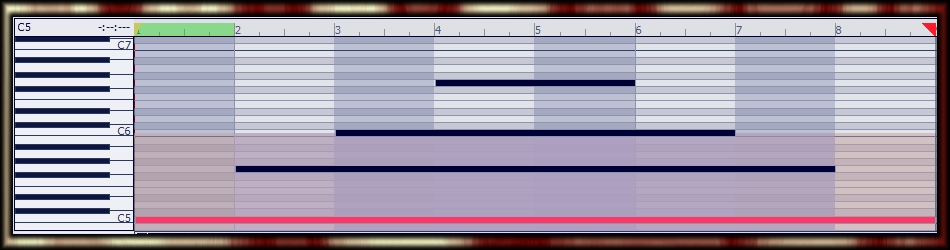
If you're happy with the results, incorporate your new arpeggiator into your next project. If not, it's easy enough to reload your base .ptn file, make some quick adjustments, and save over the .arp preset.