Project5 FXPad Control Surface
Cakewalk's Plasma FXPad software can be used as a 'control surface' for Project5.
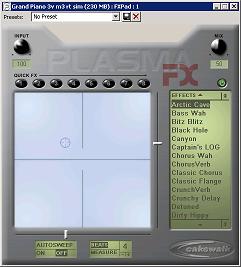
The Cakewalk Plasma FXPad is an audio effects software package from Cakewalk. It used to be available as a standalone product for $19 or was available as a free download to registered SONAR 2 users. It provides mouse and joystick control over an X-Y pad on screen. It comes with audio effects that are programmed with parameters that respond to the X-Y pad's cursor movement, and its cursor movement may be recorded as automation. Registered SONAR 2 users can download it for free from Cakewalk's website after entering their SONAR 2 serial number.
The first-glance way to use FXPad is to insert it as an audio effect into a Project5 track's audio FX bin and then use its controls to automate effect parameters within FXPad. However, it can also be used as an automation source, which is the focus of this article.
After you have installed FXPad it should show up as a DX effect like any other effect does in Project5 V2.
- In an audio track or an instrument track insert the FXPad into the track's effects bin.
- Click the ''automation'' button in the track to open up its automation view.
- From the track's automation popup menu select ''"Effects | FXPad | Pad X Axis"''.
- Now arm the track to record automation.
- Click the ''Show Property Page'' button of the FXPad effect in the effects bin to bring up the FXPad GUI interface.
- Hit the record transport button then use your mouse or joystick to move the FXPad's pointer around within its GUI interface.
- After you're done recording the movements of the FXPad cursor press the stop button on the transport tool.
- Now you should see automation data belonging to the FXPad X Axis in the arrangement pane. You can also view the FXPad Y Axis data that was recorded by selecting ''"Effects | In Use | FXPad - Y Axis"'' (you can use this to toggle between X and Y).
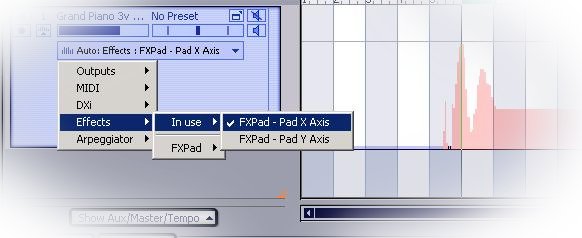
If you would like to reassign the automation data to something instead of FXPad's audio effects, then just
- Select on the automation data in the arrangement page (ctrl-A to grab all of it),
- Right-click on the selected automation data,
- From the popup menu select ''"Reassign Pad X - Axis to"'' (assuming you are viewing the X-Axis automation data--see note above for toggling between X and Y axis),
- Now select any automatable parameter you desire (eg filter cutoff).
The FXPad also has an autosweep feature that will cause it to loop through a preset X-Y elliptical pattern. This can be set to tempo as well for automated effects or automation recording without manually drawing on the X-Y pad. The pad can be drawn on manually even while that autosweep feature is active.