MIDI FX Inside Hardware Synths - Tap Tempo Devices
Some external hardware device may not respond to MIDI clock messages for synchronization but may instead use a tap tempo method.
Intro
Expanding on the setup detailed in the article External Sync in Project5 2.5, your external hardware device may not respond to MIDI clock messages for synchronization. Instead, it'll use a tap tempo method. To access tap tempo from Project5 2.5, you're still going to need your hardware to feature a MIDI In plug. Many do just that, only without direct sync support.Keep in mind that some devices use a 'side-chained' audio input for sync'ed interaction. While that's beyond the scope of this article, I'll point you in the right direction. Project5 2.5 now features multiple Master Busses with the proper audio interface. Audio tracks can be copied, or specifically built for tempo extraction. The results can be funneled independently.
The Delivery Arrangements
Insert an External MIDI track in P5's Track Pane. Reserve this track for your tap tempo setup exclusively by selecting No Ports at the input. You want nothing coming in; only going out. Set the MIDI Out to your MIDI interface port at the bottom of the Track Inspector.

Notes On Tap Tempo
There are a few hardware units that react to note numbers, or one specific, programmable note number. They will measure the distance from one note to the next, and determine internal tempo from the results. If you can, use a note number that stays out of the way for this (being extra-cautious). You may also need to give your hardware device some 'breathing room' between note events. Below, I constructed a pattern of C1 eighth notes, yet they fall on quarter note positions in the 'sync' pattern.
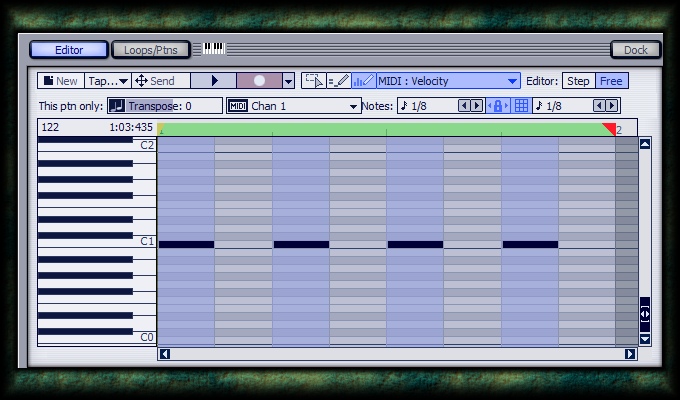
Stretch It Out
Send the pattern to track, and in the Arrange Pane, drag it out for the length of the entire project. As we'll see later, this may not prove to be necessary. For now, it assures that wherever you decide to change Project5's tempo track, the pattern will follow your adjustments. Consider this as a good starting point.

Control Freak
There's another possibility for tap tempo control, and this is arguably more common. A MIDI continuous controller [CC] message regulates tap tempo in the hardware device. It can be anything from a mod wheel to a sustain pedal, but a full value of 127 is considered a 'tap', and a value of 0 is the space between 'taps' (as a rule).
Note that it's also possible that any CC value over 63 is a 'tap', and anything 63 or under is considered a 'pause'.
Below, I constructed a pattern of MIDI CC messages similar to the 'note pattern' above. Select a message that you won't need anywhere else (CC#20 is illustrated here).
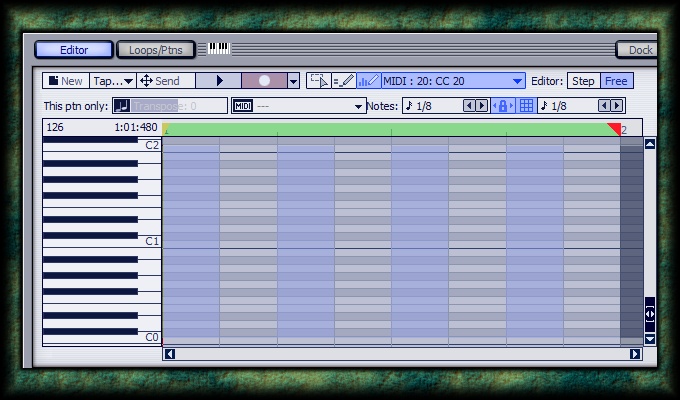
Catch My Message?
For the hardware device to sync properly, it needs to be adjusted on its own end. Here's an image of the Vox ToneLab, with a readout from its Global menu. Look for any necessary MIDI channel adjustments as well. Your P5 External MIDI track and the hardware can be set to 'see' the same MIDI channel. In many cases, Omni (all channels) will suffice.
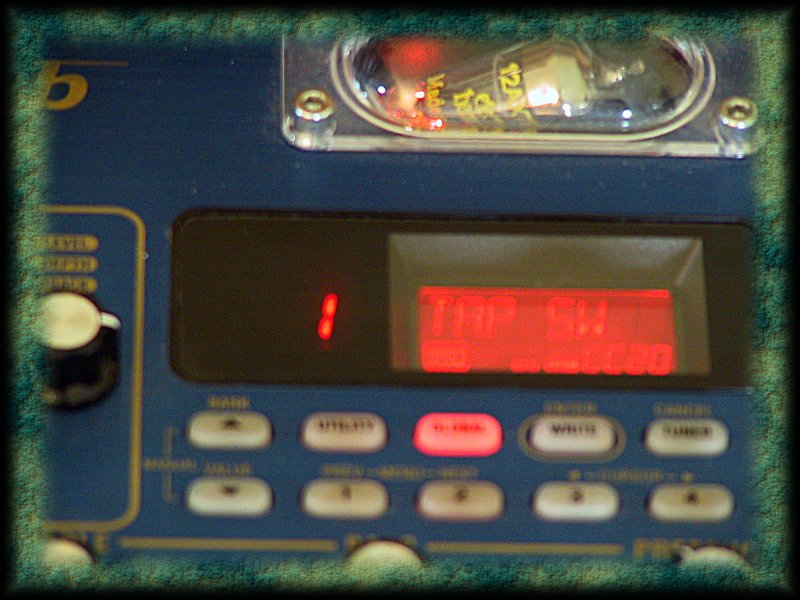
Alternate Approaches
Once the hardware has been configured to the correct message, either pattern-based or Arrange Pane control can be deployed. To minimize confusion, it's often best to choose one or the other type of approach.

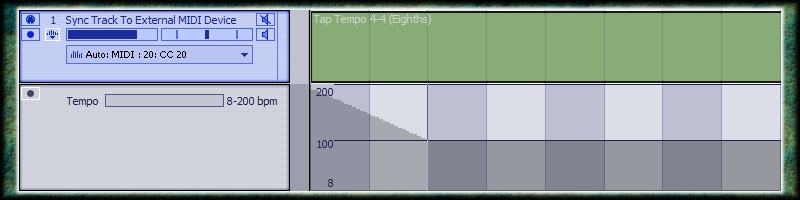
Skin It Back
You may not need a continuous tempo control from Project5. Your hardware device will maintain the current internal tempo until you need to change it. (Check your hardware owner's manual to verify.) One single pattern instance can set tempo in a simpler project, and a few select patterns can cover tempo changes in key spots.
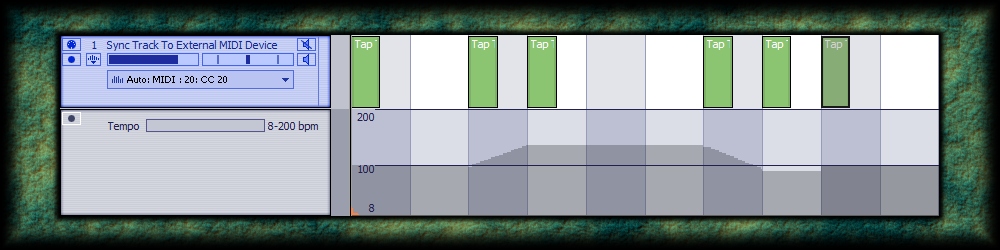
Time For Review
There's no need here to duplicate the audio/MIDI connections that bring the tap tempo control back into Project5 2.5. Scroll to the bottom of the article External Sync in Project5 2.5. The end results are that your modulation FX, delays, and other features are 'tapped' to synchronize with your project. Now, all there is left to do is hit Record.
- b rock